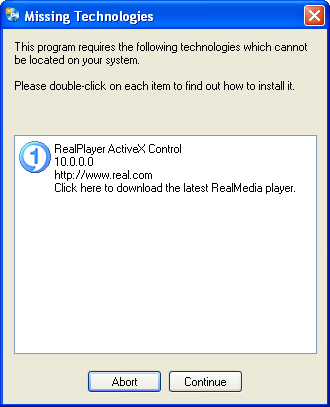
OverviewApplicationsDialog
AutoPlay applications often require the presence of third party applications in order to function properly. This feature was designed to provide you with an easy method of checking the end user's system for some common applications that may be needed for a successful viewing experience.
Not only can you check for the existence of certain applications, you can make sure your users have a minimum version of that required application. If one or more of these requirements are not met on the end user's system, AutoPlay will automatically present the user with a Missing Technologies dialog. This dialog reflects the fact that the minimum version of one or more of these applications could not be located on their system. It also contains a button the user can click that can either open a web site where the application can be downloaded, or even directly launch an install if you wish. An example of the Missing Technologies dialog at runtime can be seen below.
Note: The function called from the dependency detection script is run in a loop so that once the user installs the missing technology, the "Missing Technologies" dialog will close automatically and the main application will open. If you are creating your own dependency scripts, you must ensure that the script does not contain any actions that you want executed multiple times, for example Dialog.Message actions.
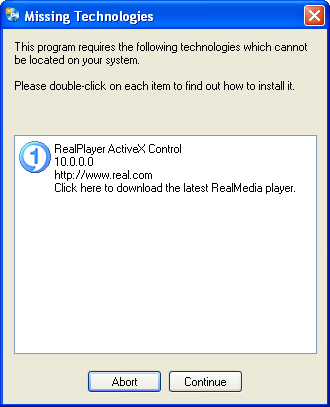
There are two tabs on the Dependencies dialog in the AutoPlay design environment:
Tip: To access the Dependencies dialog, choose Project > Dependencies from the menu.